The data available in the FEWS NET Data Explorer (FDE) can be used to create a number of interactive data visualizations. These visualizations can be saved to your FDE account for easy future access, and can be downloaded as static images.
This functionality is currently in beta and is not available for all users.
Overview
Creating and saving visualizations involves the following key components:
-
Create Visualization button: Opens the page where you can select a visualization type.
-
Visualizations tab: Opens a table of your saved visualizations.
-
Parameters: Choose primary parameters and optional filters for your visualization.
-
Save visualization button: Allows you to save your visualization.
-
Download icon: Provides options to view and download your visualization and its associated data.
-
Visualization link: Displays the URL of your visualization with an option to copy the link.
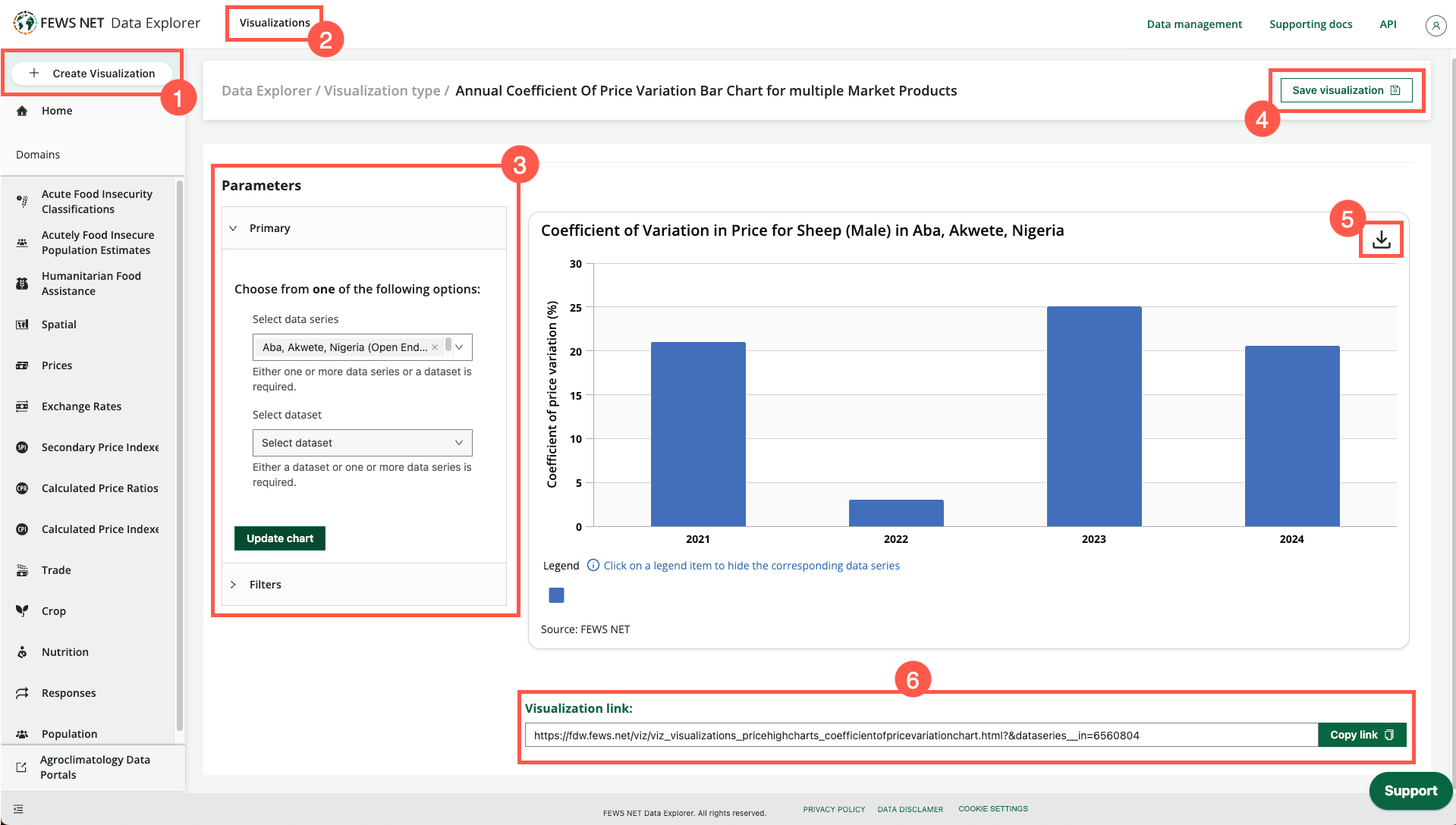
Preparing data for visualizations
Using datasets
Many visualizations are created using one or more Data Series or a Dataset. Creating your own Datasets can be a convenient way to retrieve the data you’d like to visualize. For more information, see Create and Save Datasets.
Reviewing submitted data (internal users only)
Internal users with the necessary permissions can use data that is in submitted status in the FEWS NET Data Warehouse (FDW) to create visualizations. For example, you can create an Acute Food Insecurity Map with submitted data in order to review the visualization before publishing the data.
If the data is changed in FDW, there may be a delay in the new data displaying in the visualization as the cache must refresh.
Save and reopen visualizations
Visualizations can be saved and retrieved for future use:
-
After you’ve created your visualization, choose the Save visualization button to the right of the visualization type name.
-
Enter a Title and Description for your visualization.
-
Click Save visualization.
To reopen a saved visualization:
-
Select Visualizations from the top menu.
-
Select the visualization Title to open it.
You can also delete a saved visualization by clicking the delete icon in the saved visualizations table.
Visualization types
Tailored guidance is available for the following visualization types:
