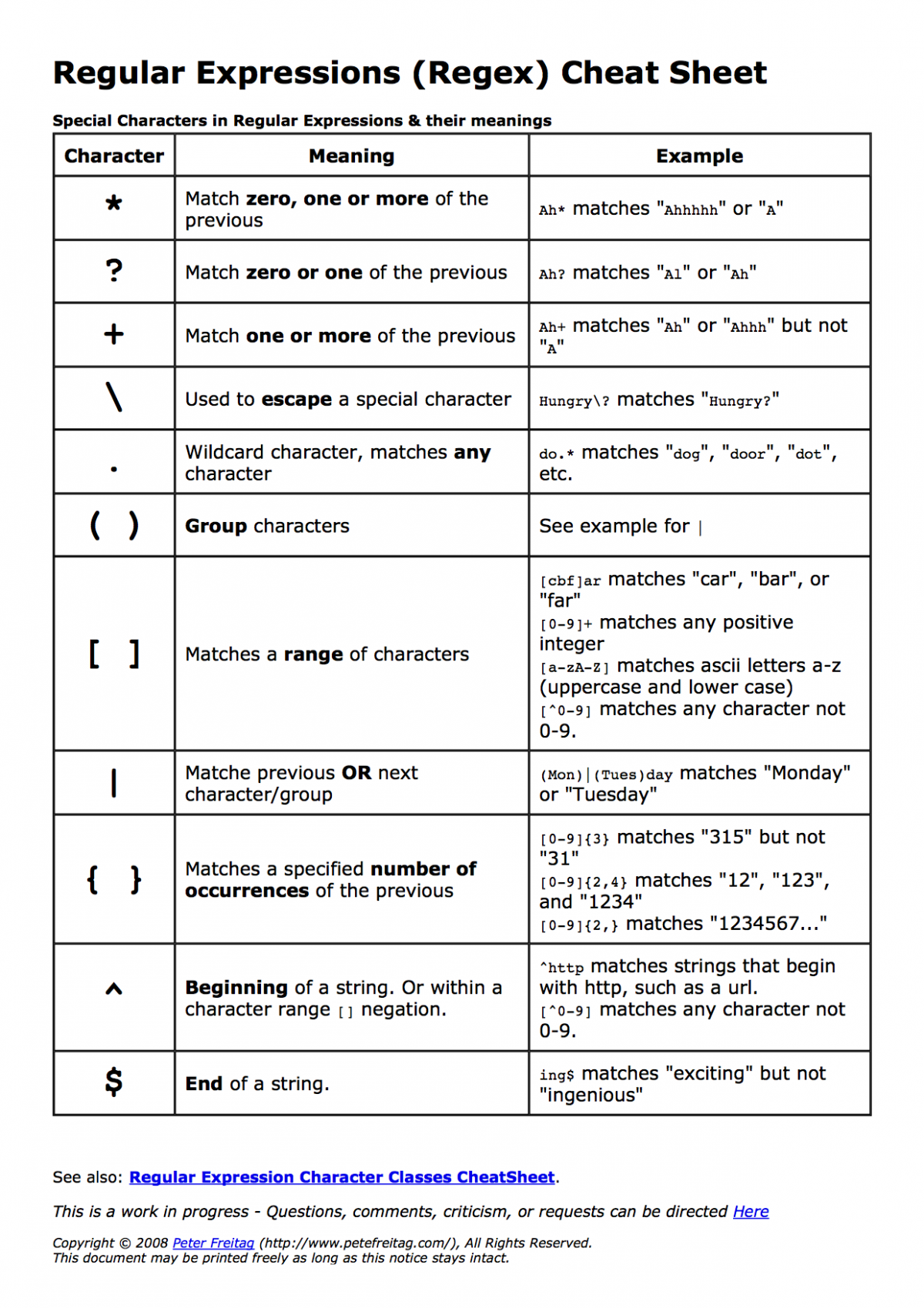The Hub Documentation team manages help links from the FDW and CMS visualizations.
For the FDW, these links go from the FDW Help menu to the FDW Knowledge Base. For the CMS, these links go from the Learn More links available under the Data Visualizations module to the CMS Knowledge Base.
To add or edit a help link:
-
Go to System Administration > Help > Help Links
-
Find the link you want to edit, or select Add Help Link to add a new link.
-
Under Referrer Pattern, enter the URL from the FDW or CMS in the following format:
-
FDW: Remove
http://fdw.fews.netand all parameters. Replace any IDs with(.+), and replaceenwith([a-z]{2}). Put a^at the start and a$at the end.
For example, the URL https://fdw.fews.net/en/admin/price/exchangerate/1/delete/?x=1&y=2 becomes^/([a-z]{2})/admin/price/exchangerate/(.+)/delete/$. -
CMS: Paste in only the part of the URL that contains the visualization name. Remove
fdw.fews.net/en/viz/and all parameters (that is, everything including and following.html).
For example, https://fdw.fews.net/en/viz/viz_visualizations_ipc_ipccountryregiontimelinemap.html?dataseries__geographic_unit__country=ET&collection_date=2024-01-01 becomesviz_visualizations_ipc_ipccountryregiontimelinemap.
-
-
Under Help Relative URL, enter the URL from the Knowledge Base by pasting in everything after
help.fews.net/. For example, https://help.fews.net/cms/area-of-concern-map becomescms/area-of-concern-map. -
Click one of the Save options.
-
Check the new link to make sure that it works.
The URLs used in this process are written as Regular Expressions (Regex). The guidance above can be expanded if needed using the chart below.