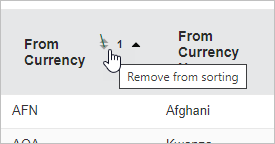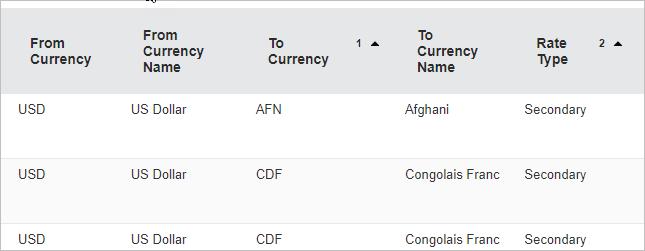Navigation
The FEWS NET Data Warehouse includes a system wide menu bar that covers all modules of the system.
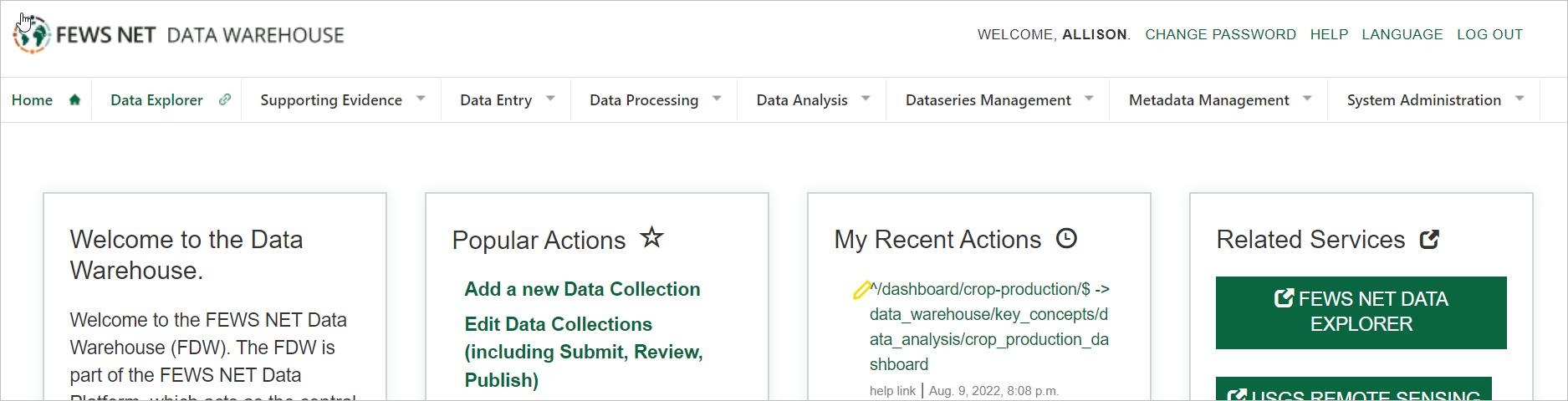
This menu is accessible from any page and includes the following options:
-
Dashboard (Home): Provides access to site administration with options to analyze, change or add data. Many of the options outlined in this page are also accessible in the system wide menu.
-
Data Explorer: Quick link to the FEWS NET Data Explorer system which serves to provide data visualization and extraction features
-
Supporting evidence: Provides access to original PDF documents that contain data ingested into the FEWS NET Data Warehouse and news articles from pre-determined news sources.
-
Data entry: Allows users to enter new data from outside the data warehouse, and ready it for approval. This is step 1 in the data ingestion process.
-
Data processing: Allows users to review, approve, and publish data submitted in step 1, Data entry. This is step 2 in the data ingestion process.
-
Data analysis: Provides additional details on all the data included within the FEWS NET Data Warehouse, including data source document links, key dates, data point count and more.
-
Data Series management: Allows users to view and manage all data series available in the FEWS NET Data Warehouse system.
-
Metadata management: Enables users to create, review, and adjust metadata classifications used for analysis and download.
-
System administration: Provides administrative controls for assigning permissions and access rights.
Search
You can refine searches in FDW by using operators such as single or double quotation marks, the word or, or a minus sign.
The table below contains examples of how to use these search operators.
|
Search |
Results |
|---|---|
|
vegetable oil |
results that contain those words in any order |
|
“vegetable oil” |
only results that include that exact phrase |
|
“sunflower oil” “palm oil” |
only results containing both phrases |
|
“sunflower oil” or “palm oil” |
results that contain either phrase |
|
‘vegetable oil’ -‘palm oil’ |
results about vegetable oil unless they include the phrase ‘palm oil’ |
Table sorting
Tables in FDW allow some sorting capabilities for users. Sort order is determined by default. The numbers next to each sortable column indicate sort order priority.
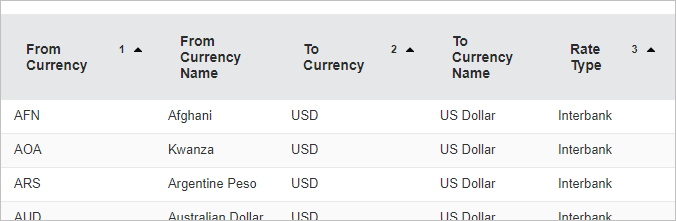
Click the single arrow to change sort for a column from ascending to descending order.
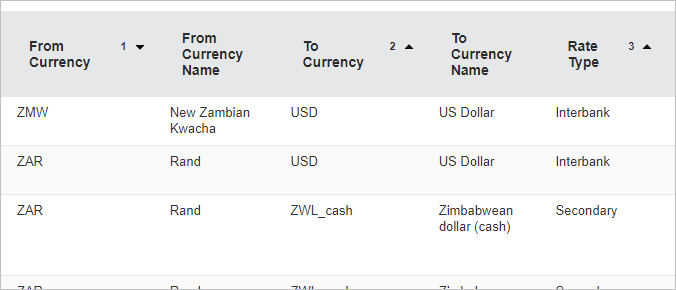
Click the double arrow to remove a column from sorting.