From the Data entry module, users can upload new alphabetic, numeric, or symbolic data and files using the following options:
-
Add a new Data Collection: Used for step 1 of the data ingestion process, allowing users to enter data and ready it for approval and processing.
-
Import Data Points: Used for small bulk uploads of historical data or corrections.
-
Offline Data Uploads: Used for large bulk uploads of historical data or corrections.
-
Manage Data Collection Assets: Used to manage files, as well as links to files stored in Google Drive or other platforms, in existing data collections.
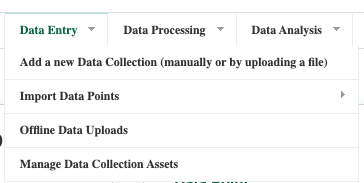
Add a new Data Collection
The Add a new Data Collection option leads directly to the Add Data Collection form, where a user can either upload a file or create a Data Collection manually, allowing them to add Collection Periods and Data Points without a file upload.
This screen also allows users to manually add Collection Periods and Data Collection assets.
Bulk uploads
Import Data Points
The Import Data Points option contains a submenu with import screens by Data Domain.
Offline data uploads
The Offline data uploads screen displays all the data upload records in the system together with their status, Data Domain, country information, and the user who initiated the upload process.
From this screen users can perform the following activities:
-
Add data uploads
-
Search and filter using one or more of the following criteria:
-
Status
-
Subtype (Data Domain)
-
User the status was changed by
-
Country
-
-
View record details, including the following information:
-
Name: The name of the data upload file
-
Subtype: The Data Domain for the upload
-
Country: The relevant country for the data upload
-
Status: The status of the data upload process (in progress, succeeded, failed)
-
File: Link to download the data upload file
-
Result: Link to review the data upload result of each row of data in the data upload document
-
Log: Link to review the log for the data upload process
-
Updates: Link to review updates to the data
-
Created By: The User who created the data upload
-
Created: The date the data upload was created
-
Status changed by: The User who most recently changed the status of the data upload
-
Status changed: The date the status of the data upload was last changed
-
-
Delete, process, or restart data uploads using the Action dropdown.
-
Select a Data Series record from the data uploads table view to access the Change data upload screen.
Manage Data Collection assets
The Manage Data Collection assets option displays all files and external links associated with data collections. From this screen users can upload new assets to existing data collections, search for a specific asset, and edit assets (e.g., upload a corrected version of a file with a mistake).
Data Collection assets allow the FDW to function as a data inventory. This allows users to attach supporting documents to a Data Collection or easily find data that is relevant to their Data Collection but stored outside of the FDW.
New Data Collections can be created that contain a number of related files as Data Collection assets. For example, a PDF report and all associated data files can be stored as links or files in a Data Collection and easily accessed as a group, even if they are stored in different locations. This is especially useful when there is both qualitative and quantitative data that belongs in the same Data Collection. In addition, qualitative data can contain metadata that allows users to query it in the same manner as tabular data stored within the FDW. The more metadata that is added for a Data Collection Resource, the more useful the inventory becomes.
Using FDW as a data inventory allows data stored both in the FDW and in external locations to be accessed in a few ways:
-
Collections of external resources. Data Collections can be accessed directly by users familiar with their content, allowing them to easily find externally stored resources and related metadata about those resources.
-
Query the full inventory using the API. The FEWS NET API can be used to query the data inventory to answer questions about what data we have in certain domains regardless of where it is housed, how that data relates to other data in the system, and other details stored as metadata.
-
Create charts and maps of the full inventory. Tools such as the Data Freshness and Data Inventory Dashboards can be updated to allow a visual exploration of externally stored, in addition to FDW-stored, data.
