The Humanitarian Food Assistance (HFA) maps use the Acute Food Insecurity map. This version of the visualization is normally last item on all Food Security reports (FSO, FSOU, KMU).
Use the following guidelines to create an HFA map.
* = typically required for reports
Standard visualization fields
Internal Title: This field is optional and will not show up in the report. You may use it to help you quickly identify a specific visualization in your report in the CMS.
*Alt Text: Provide a brief description of what the visualization shows. Learn more about writing alt text for FEWS NET visualizations.
Show Figure Label: This should be turned OFF for HFA maps.
*Pick a visualization type: Choose Acute Food Insecurity Map.
Visualization specific fields
*Country/region fields
Select an item from one of these dropdown boxes. Do not select both a country and a geographic group.
Select a country: Select a country if you are creating a country report.
Select a geographic group: Select a geographic group if you are creating a regional report.
Date fields
*Collection date: A collection date is needed to ensure that the data doesn’t automatically update every month. The collection date is the first day of the month in which the report is published. For example, October 1, 2022 would be used for the October 2022 Outlook. The corresponding map will only display data up to October 2022, even as new data becomes available.
Start date: This is normally left blank but can be used to limit the data shown on the map timeline. If a start date is entered, that will be the first date shown on the timeline and any data before that date will not be shown.
Map specific fields
NOTE: The first two map specific fields affect only the static maps displayed in the auto-generated PDF version of the report.
Select one or more scenarios for the static map: This field allows you to choose which static map views will be included in a PDF version of the report. Normally this field is left blank (i.e. no options are selected), in which case all available scenarios will be included.
*Select static map layout type: The grid option is most useful when Show HFA data is selected otherwise there will be a blank square in the grid. See the image below for example.
*Show HFA data: Selecting this checkbox will display the HFA wheat bag icons instead of the FEWS NET “Allowing for assistance” exclamation point icons on the map. If HFA data is not available, skip this visualization.
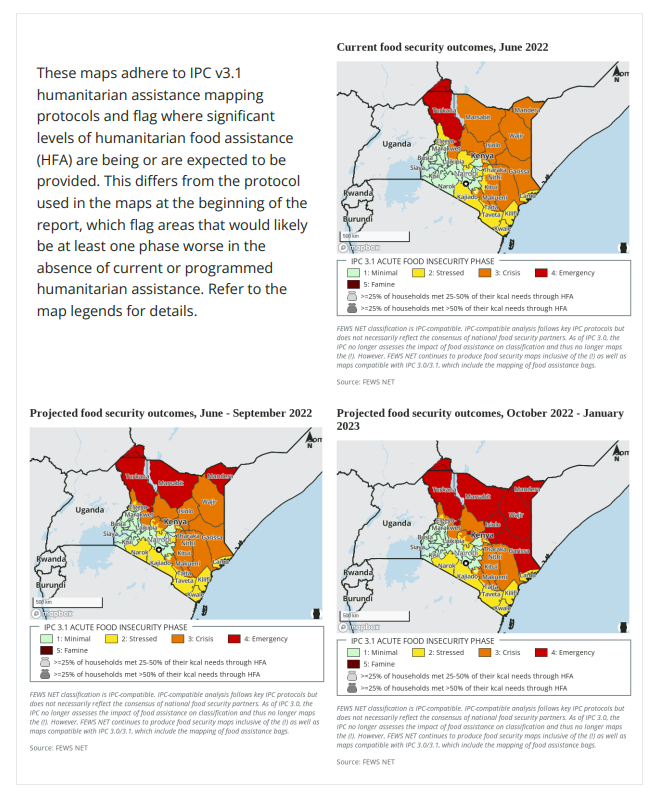
Auto-generated fields
All of these fields will be automatically generated but can be overridden if desired.
Visualization title: The auto-generated title will be formatted as follows:
|
|
Formula |
Example |
|---|---|---|
|
Title |
{Country/Region name} Acute Food Insecurity |
East Africa Food Insecurity |
|
Subtitle |
{Period month} assessed outcomes |
June 2022 assessed outcomes |
Disclaimer: The auto-generated disclaimer is “FEWS NET classification is IPC-compatible. IPC-compatible analysis follows key IPC protocols but does not necessarily reflect the consensus of national food security partners.” If this map is for Ethiopia, it will also contain the standard disclaimer about Ethiopia administrative boundaries.
Source Attribution: The auto-generated source attribution is a compilation of the data source organization names stored in FDW for the data used to create the map.
Generate the visualization
*Generate URL: Click this button once you have filled out the fields above to generate the visualization. The system will provide a thumbnail of the visualization and a URL where you can preview the visualization. Note: It may take a minute to generate the thumbnail image. Make sure you allow the thumbnail to load before saving the visualization.
The system will automatically populate the remaining fields: Data Visualization Type, Primary URL, Image URL, and JSON Configuration. These SHOULD NOT be edited.
PDF formatting options
*Show full width in PDF: This should be turned ON for HFA maps.
Float Position: Set to None for HFA maps.
