Log in to the CMS
-
Select the Log in with SSO button
-
Log in using the following information:
-
Users with a non-fews.net email account:
Enter your FEWS NET Data Explorer (FDE) username and password. -
Users with a fews.net email account:
Click the FEWS NET button and follow the steps to log in via Google sign-in. -
If you cannot sign in, please email helpdesk@fews.net.
-
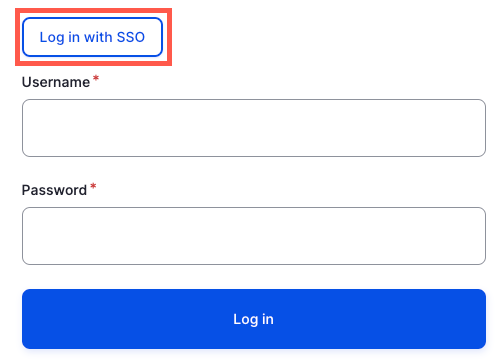
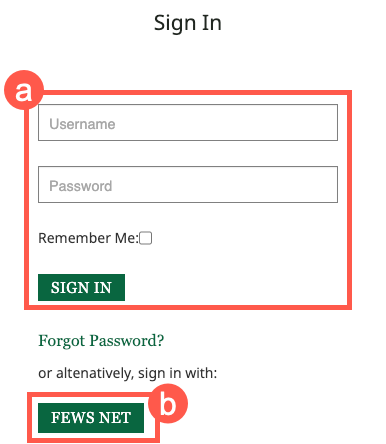
Add a Job
-
Click on Content in the top navigation bar.
-
Click the Add Content button.
-
Select Job.
-
Complete the information as follows:
-
Title (required): Enter the title of the job being posted using title case.
-
Due Date (recommended): If applications are due by a certain date, add that here. You should also add a due date if there is a cut off date for first round consideration.
-
Location (recommended): While not required by the CMS, adding the city and/or country where the job will be based is highly recommended.
-
Description (required): Add the full position description here. See below for more information on formatting the description.
-
Link to Apply (recommended): While not required in the CMS, this link is used for the Apply button and is strongly recommended. It should link directly to the job application for this position.
-
Region: If applicable, select the region this position will cover.
-
Sector: If applicable, select the sector this position will work in.
-
SEO Description (recommended): This is the description that will be shown in search results. It gives searchers a quick summary of what they’ll find if they click the link, and it gives the search engine additional context that supports prominent search placement. This description should summarize the key job requirements, in under 160 characters. SEO keywords for job posts include:
-
Company and project name
-
Job location
-
Job title and alternative titles that can be used to describe the same job
-
Descriptors of core job duties and requirements
-
Relevant credentials
-
Key benefits candidates are likely to be seeking, like ‘health and dental insurance
-
-
Formatting the Description
Copying and pasting text from Microsoft Word
-
Open your report in the Microsoft Word Desktop Application. Avoid editing or copying text in your report from the SharePoint link through your browser.
-
To paste text copied from Microsoft Word to the relevant fields in the CMS, select Ctrl+V or use the right-click paste function.
-
Formatting should copy over correctly. However, you should do a quick check for:
-
Text alignment: All text should be left aligned and not justified. You can change the alignment by selecting text and then clicking the Align Left button.
-
Text that is incorrectly hyperlinked: To fix, copy the affected text again in Word, and paste into the CMS content field using CTRL+SHIFT+V on Windows (Cmd+Shift+V on Mac). As this method removes all links, it should only be used when text appears incorrectly hyperlinked in the CMS.
-
Text and heading types: Headings should use sentence case. Paragraph/heading types will be carried over from a Word document. If you need to change the paragraph/heading type, click anywhere on the text, click the Paragraph dropdown menu in the ribbon, and select the appropriate type from the drop-down menu. Heading titles within a description must be set in numerical order starting with Heading 2 to ensure accessibility compliance.
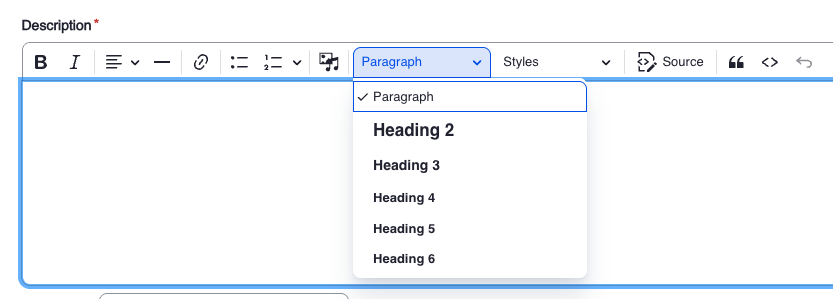
-
Italics: Italics should not be used as emphasis.
-
Bullets: Sometimes bullets don’t copy over correctly. You may need to delete the formatting within the text editor and add the bullets again.
-
-
To undo any actions, select Ctrl+Z or use the undo button on the right side of the editor ribbon.
Review the job posting
After building your report, select Save and then select the Preview button to view the job webpage.
-
Check for obviously erroneous formatting (i.e. full paragraphs that look hyperlinked but are not).
-
Check that text is left aligned and not justified on both the webpage and PDF.
-
Check all headings to ensure they are formatted correctly (i.e., NOT in all caps or italicized).
-
Check all hyperlinks, including the Apply button, to make sure they work properly.
-
Check bulleted lists to ensure proper formatting.
Publish the job posting
-
Toggle the Publish button on (button should appear green).
-
Click Save.
-
Congrats, you’re all set posting this job!
