To explore data within the FDE, you need to do one of the following:
-
In the Explore Data tab, choose a topic.
-
In the Data Sources tab, select the Explore Data button from any Data Source that contains Data Points. Sources labeled as Asset Only do not contain Data Points.
Some topics have limited visibility and may not be included in your view.
To request access to non-public data, submit a Help Desk form with information about the purpose of your analysis, why you need access specifically to this data, and your organizational affiliation. Your request will be reviewed internally to determine if additional permissions can be granted. Note that much of the data in the FEWS NET Data Warehouse is provided by third parties. Access to this data is subject to the licenses and conditions established by the original source organization.
Explore data pages are structured as illustrated below:
-
Select a topic: The topic selection bar is always available. Learn more about topics in FDE.
-
Search and filter: Learn more about searching and filtering in the FDE.
-
Select data: Learn more about creating and saving datasets.
-
Customize and preview data: Learn more about customizing and previewing data.
-
Export data: The export toolbar allows for file download and copying of the API link. It remains perpetually at the bottom of the screen so you can easily download selections and see how your choices impact the API URL. Learn more about exporting data.
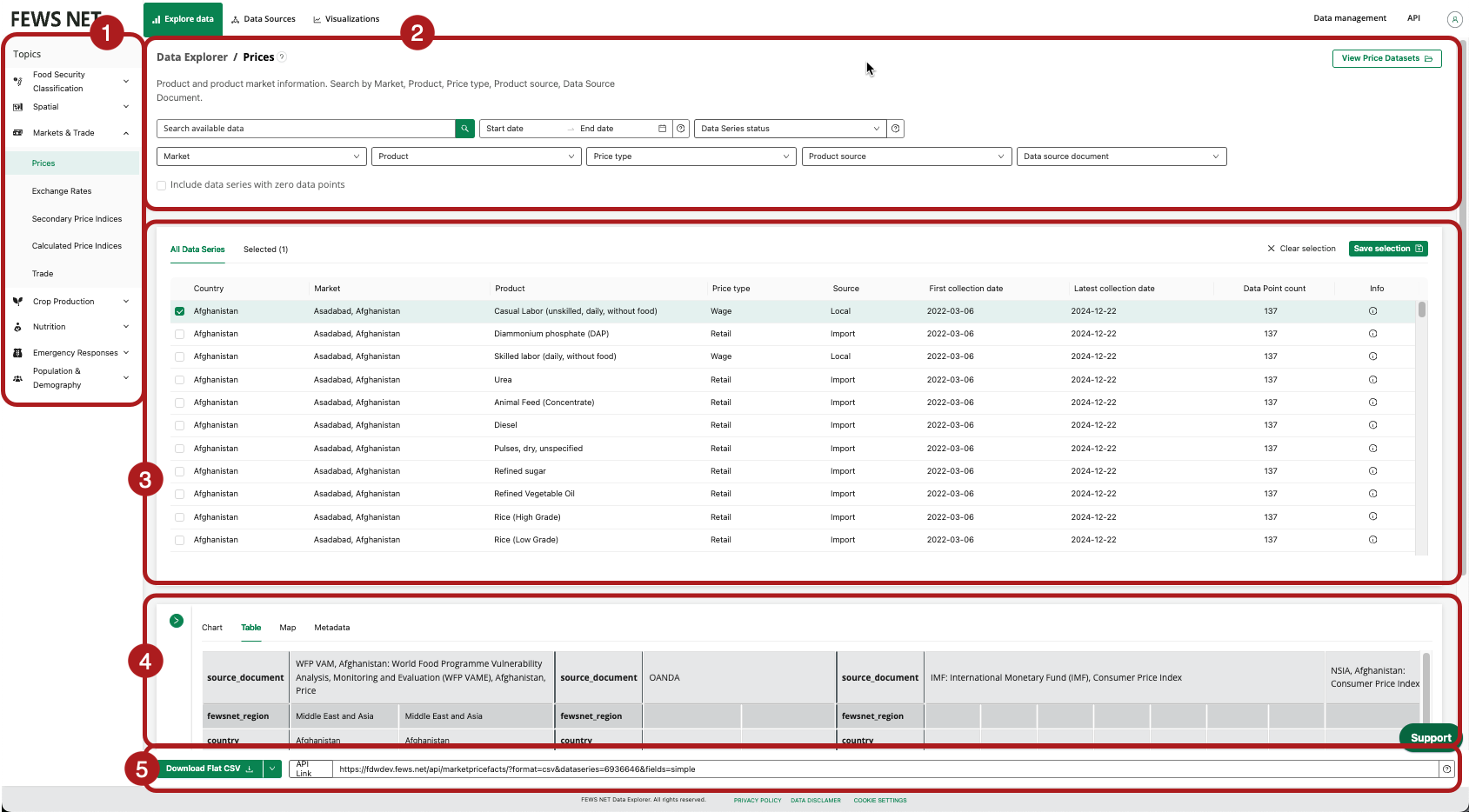
Maximizing screen real estate while visualizing data
You can optimize FDE visualizations for smaller screens by collapsing the Customize sidebar:
-20250930-173626.gif?cb=6cfe06eafd8f86a5c43747ae6705e88a)
You can also view charts in full screen by using the Download button:
-20250930-174147.gif?cb=8a20c909fa2e39414baa54b26f6b470f)
