The Data Sources page is the easiest location to search for and view the Data Collections and assets associated with a Data Source. Note that this screen only contains a broad overview of Data Points associated with a Data Source. To browse and download Data Points, click on Explore Data.
Data Sources can be searched by name or filtered by:
-
Topic: Topics are broad grouping of data organized to unify and consolidate data based on metadata consistencies and sector relationships.
-
Organization: The organization that provides and manages the data.
-
Country: The country about which the data was collected.
-
File format: The format of any available assets.
Learn more about searching within the Data Explorer.
Note that a Data Source is not equivalent to an organization. Organizations may have multiple Data Sources. For example, an organization might have nutrition surveys from multiple years where each year’s survey is a separate Data Source. Or, an organization might have different Data Sources for different types of data (e.g. price and exchange rates).
On the Data Sources main page you can view summary information about each Data Source including:
-
Data Source name
-
The name of the associated organization
-
The date range of the data
-
The number of Data Collections associated with that Data Source
-
The type of data available
-
A description of the data
-
The file types available as associated assets (if applicable)
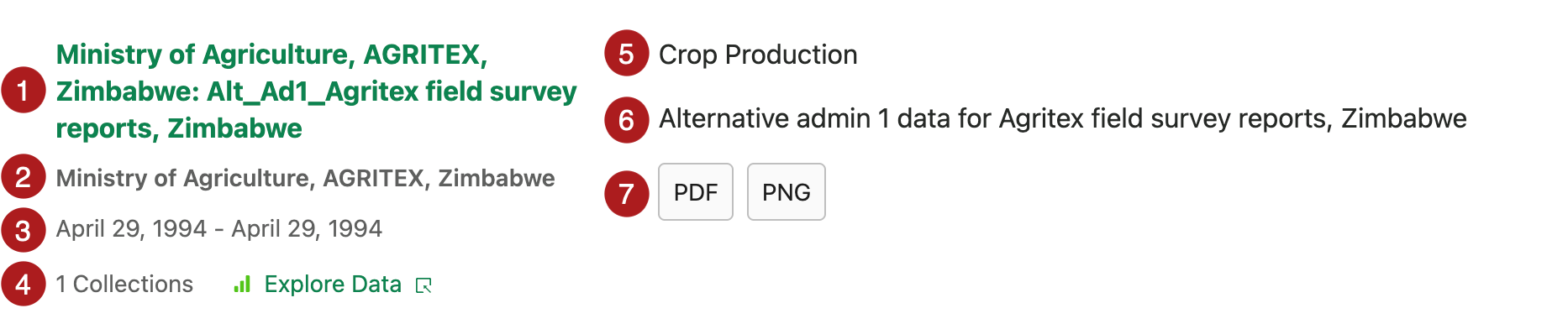
Once you choose a Data Source, you can view additional information including:
-
Tags
-
Country
-
Who maintains the data
-
The total number of Data Points and/or files associated with that Data Source
-
Details about each Data Collection
-
The number of Data Points and/or files in the Data Collection
-
The date range of the data associated with that Data Collection
-
When the Data Collection was last modified
-
When the Data Collection was first added to the Data Platform
-
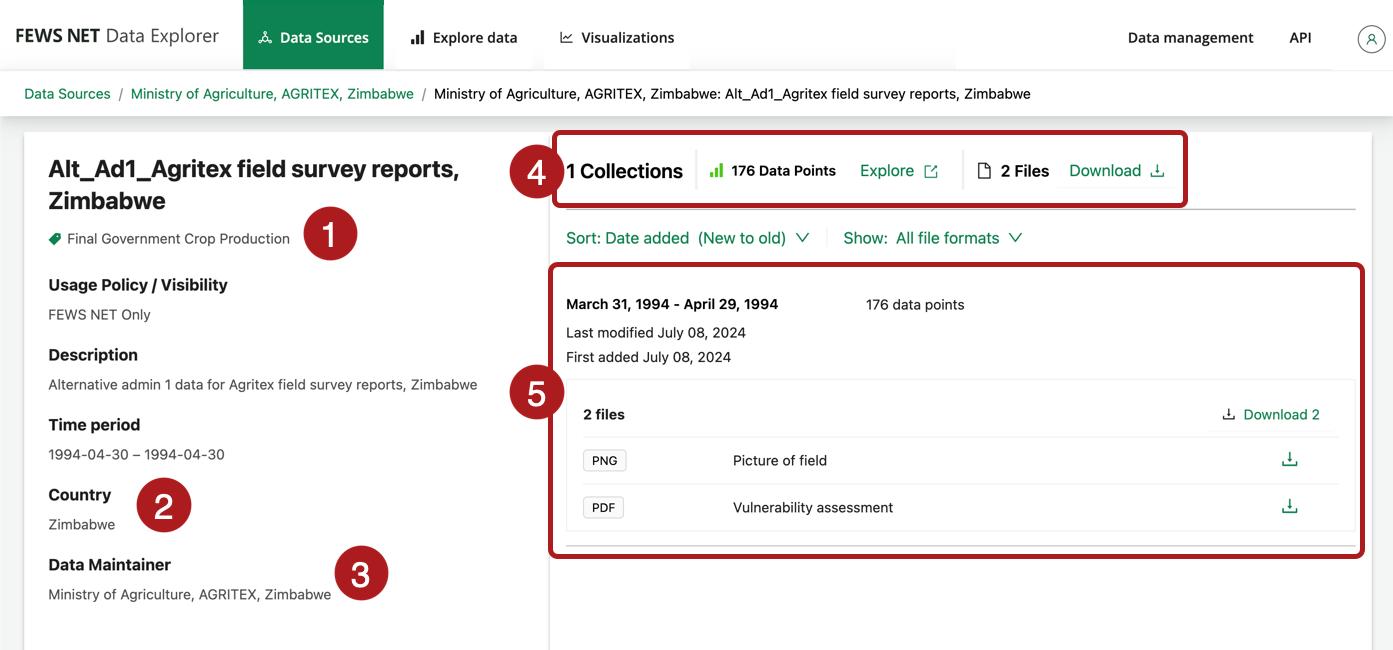
You can also perform the following actions on a Data Source screen:
-
Download asset files individually or in bulk, if available
-
Jump to the Explore Data screen to explore data and download Data Points
