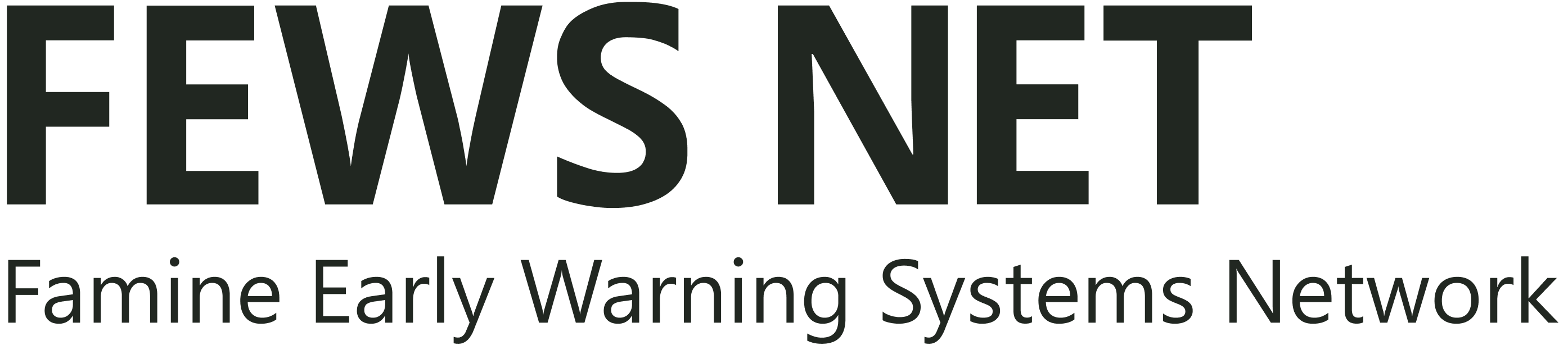The Prices Domain
The Prices domain provides retail and wholesale commodity price data including information about products, product source and product cost at a market and country level for a wide variety of market products.
The Prices domain is broken into three sections:
1. Search and filter
You can search by various criteria including:
Data source document: name and organization
Data series: name, description, and metadata
Learn more about search functionality in FDE.
You can filter the available data series using one or more of the following criteria:
Start date and End date: Filters data series by the period dates of all data points within the series. All data series with at least one data point that has a period date inside the date range will be displayed.
Data Series status: Filters data series by active or inactive status. Inactive Data Series have been marked by a data manager as no longer receiving new data. This may be because a change in the way the data is being collected (such as a new source or change in units) warranted starting a new Data Series, or because the data is no longer being collected.
Market: Filters by the name of the actual market or the name of the town or city where the market is located. This filter aggregates items into a multi-level list (e.g., cities and markets are aggregated into countries, which are aggregated into regions). Selecting the higher-level item in the list will automatically select all the lower-level items in the list.
Note: The International category in this filter contains countries not currently monitored by FEWS NET.Product: Filters by commodity or service, classified using a modified FEWS NET version of the UN CPC v2. This filter aggregates items into a multi-level list. Selecting the higher-level item in the list will automatically select all the lower-level items in the list.
Price Type: Filters by the point in the marketing system where prices are reported from. The choices are assembly, export, producer, retail, spot, wage, and/or wholesale.
Product Source: Filters by the original source of the product (i.e., whether it is local, an export, or an import).
Data Source Document: Filters by the name of the document used as the primary source of information or data.
Searching and/or applying filters creates a savable dataset. For more information on creating and saving datasets, see Create and Save Datasets.
2. Data Selection
Once you have applied your search terms and filters, you will be presented with a list of all available data series that match your criteria. A data series is a collection of related data points from a single data source that is viewable as a single row within a table of data. They represent the change over time of a specific indicator. Data series are presented in table format where each row represents a single data series.
The Prices domain data selection table includes the following columns:
Country: The name of the country where the price was observed.
Market: The name of the actual market or the name of the town or city where the market is located.
Product: Commodity or service, classified using a modified FEWS NET version of the UN CPC v2.
Price Type: Point in the marketing system where prices are reported from. The possibilities are assembly, export, producer, retail, spot, wage, and/or wholesale.
Source: The original source of the product (i.e., if it is local, an export, or an import).
First collection date: Period date for the first collection/reporting period in the data series.
Last collection date: Period date for the last collection/reporting period in the data series.
Data Point count: The number of data points in the data series.
Info: Hover over the information icon in a row to see more details including the data series ID, data source document, and data usage policy.
To visualize and export data, you will need to select one or more data series by checking the box at the beginning of the row containing that series.
In addition to selecting data series, you can interact with the data selection table in the following ways:
Selected data series can be viewed in the Selected tab.
You can clear your selections using the Clear Selection button.
By default the series are ordered alphabetically by country then market. You can click on the header of any column to sort by that column first instead of by country.
Selecting one or more data series creates a savable dataset. For more information on creating and saving datasets, see Create and Save Datasets.
3. Data visualization and export
Visualize
The Prices domain currently includes Chart, Table, and Map visualizations. The Metadata tab contains descriptions and definitions of the metadata included in the visualizations and export data.
If you have selected dates in the filter section, these visualizations will only contain data points with an associated period date within the specified date range. Data points within the selected data series with a period date outside of the specified date range will not be displayed.
Chart
The Chart tab in the Prices domain displays a line graph for each data series by plotting the product price against time with the x-axis representing the time and y-axis showing the product price in USD for a unit of the product. The unit used in the chart can be changed in the options sidebar.
You can interact with the chart in the following ways:
Hover over a line to see more details including specific values.
Single click on a legend item to exclude it from the graph.
Move the sliders in the bar below the graph to zoom in or out, or use the zoom buttons above the graph to zoom to a specific length of time (e.g., 3 months or 5 years).
When zoomed in, drag the slider bar below the graph to change the time period you are viewing.
Click the download icon in the top right to download the chart or to view it in full screen.
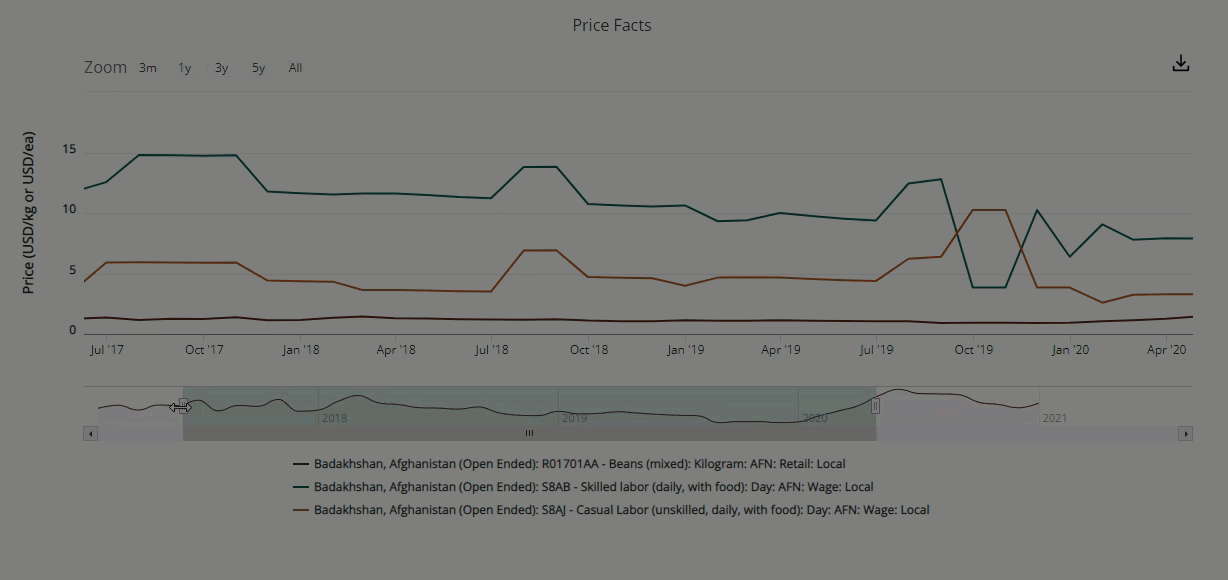
Table
The Table tab for the Prices domain defaults to a cross-tab view. Each data source document is represented by a grid of columns in the following format:
Columns: Columns are arranged into blocks by data source documents. Each block starts with a header column. The other columns in a block each represent a single data series from the data source document.
Rows: The top 14 rows represent metadata for the data series. The other rows show the period date (the last day of the reporting period) and the price value for each period date in that data series.
1st Data Source Document | 2nd Data Source Document | ||||
|---|---|---|---|---|---|
Field | Metadata values | Metadata values | Field | Metadata values | Metadata values |
Period | Price values | Price values | Period | Price values | Price values |
Map
The Map tab for the Prices domain helps to visualize the geographic positions of the market locations and the change in prices over time for the selected data series.
The map provides a slider that allows you to change the time period displayed on the map. By moving the slider, you can see price changes indicated by color changes of the icons on the map.
You can interact with the map in the following ways:
Zoom in and out using your mouse or the zoom buttons.
Click on an icon to see more details.
Use your mouse to drag the slider in the timeline above the map to a different date.
Click the Save Map button to save the current map image as a .png file.
Customize
Note: These options will change based on the selected data series.
Customization options within the Prices domain allow for aggregation or conversion of the data. The available parameters are:
Reporting Schedule: Provides reporting options on a daily, weekly, monthly, quarterly and annual basis. The default reporting schedule is monthly.
Common Currency: Allows the user to select a common currency for the selected data series. The values for any selected data series in a different currency are converted to the common currency. The standardized values in the common currency are displayed in the Chart tab, and are included alongside the original values in the Table tab and in data exports.
The default common currency is USD.
Common Weight Unit: Allows the user to select a common weight unit for the selected data series. The values for any selected data series in a different weight unit are converted to the common unit. The standardized values in the common weight unit are displayed in the Chart tab, and are included alongside the original values in the Table tab and in data exports.
The available weight units include: grams, kilograms, cuartilla, dry metric tonne, hectogram, kantar, media cuartilla, monton, ns malwa, pound, tonne, and troy oz. The default common weight unit is kilogram (kg).
Common Volume Unit: Allows the user to select a common volume unit for the selected data series. The values for any selected data series in a different volume unit are converted to the common unit. The standardized values in the common volume unit are displayed in the Chart tab, and are included alongside the original values in the Table tab and in data exports.
The available volume units include: bag, barrel, bottle, bunch, bundle, sack, cubic meter, liter, milliliter, million British thermal units, pile, and US liquid gallon. The default common volume unit is liter.
Common Item Unit: Allows the user to select a common item unit for the selected data series. The values for any selected data series in a different item unit are converted to the common unit. The standardized values in the common item unit are displayed in the Chart tab, and are included alongside the original values in the Table tab and in data exports.
The available item units include: tray, tubers, cart_load, day, hour, individual item, jerkin, large carton, loaf, medium carton, one way trip (passenger transport by bus), person, small bunch (handful), tuber, and week. The default common item unit is individual item.
Use Market-level Exchange Rates: On/off selection, default is off. Market-level exchange rates are available for certain countries such as Nigeria and Haiti.
Export
The Prices domain includes the following options:
Usage requirements: Lists any usage requirements for selected data. For example, a requirement to cite the data source.
File format: Choose from one of the available file formats. This will apply to both downloads and refreshable links.
Download: Provides a download of a static dataset. This will export only the data series that you have selected.
Copy link: Copies a refreshable link that connects directly to the FEWS NET Data Warehouse database server, allowing Excel, your browser, or another application to automatically fetch data from the server whenever the link is accessed.
How to video: Prices Domain use case
Watch the video below for an example of searching, visualizing, and exporting prices data.
https://www.youtube.com/watch?v=Dt4Q5rX-fHY&list=PL_QD9ZK20-GWeKv8OrfEqy9prfqGBtW5w&index=3